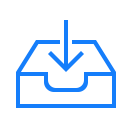3차원에서는 다양한 3차원 객체가 Scene Graph 형태로 구성되어 있습니다. 렌더링하는 결과에 따라 그 형태가 매우 복잡하게 구성될 수 있는데.. Scene Graph의 구성 요소를 확인하기 위한 간단한 함수입니다.
dumpVec3(v3, precision = 3) {
return `${v3.x.toFixed(precision)}, ${v3.y.toFixed(precision)}, ${v3.z.toFixed(precision)}`;
}
dumpObject(obj, lines = [], isLast = true, prefix = '') {
const localPrefix = isLast ? '└─' : '├─';
lines.push(`${prefix}${prefix ? localPrefix : ''}${obj.name || '*no-name*'} [${obj.type}]`);
const dataPrefix = obj.children.length
? (isLast ? ' │ ' : '│ │ ')
: (isLast ? ' ' : '│ ');
lines.push(`${prefix}${dataPrefix} pos: ${this.dumpVec3(obj.position)}`);
lines.push(`${prefix}${dataPrefix} rot: ${this.dumpVec3(obj.rotation)}`);
lines.push(`${prefix}${dataPrefix} scl: ${this.dumpVec3(obj.scale)}`);
const newPrefix = prefix + (isLast ? ' ' : '│ ');
const lastNdx = obj.children.length - 1;
obj.children.forEach((child, ndx) => {
const isLast = ndx === lastNdx;
this.dumpObject(child, lines, isLast, newPrefix);
});
return lines;
}
사용은 다음과 같습니다.
console.log(this.dumpObject(root).join('\n'));
결과 예는 다음과 같습니다.
*no-name* [Scene]
│ pos: 0.000, 0.000, 0.000
│ rot: 0.000, 0.000, 0.000
│ scl: 1.000, 1.000, 1.000
├─*no-name* [DirectionalLight]
│ pos: -250.000, 800.000, -850.000
│ rot: 0.000, 0.000, 0.000
│ scl: 1.000, 1.000, 1.000
├─*no-name* [Object3D]
│ pos: -550.000, 40.000, -450.000
│ rot: 0.000, 0.000, 0.000
│ scl: 1.000, 1.000, 1.000
...
├─*no-name* [Object3D]
│ │ pos: 571.897, -76.040, -1163.608
│ │ rot: 0.000, 0.000, 0.000
│ │ scl: 1.000, 1.000, 1.000
│ └─CAR_03_3 [Object3D]
│ │ pos: 0.000, 33.000, 0.000
│ │ rot: 0.000, 3.142, 0.000
│ │ scl: 1.500, 1.500, 1.500
│ └─CAR_03_3_World_ap_0 [Mesh]
│ pos: 0.000, 0.000, 0.000
│ rot: 0.000, 0.000, 0.000
│ scl: 1.000, 1.000, 1.000
└─*no-name* [Line]
pos: 0.000, -621.000, 0.000
rot: 0.000, 0.000, 0.000
scl: 100.000, 100.000, 100.000