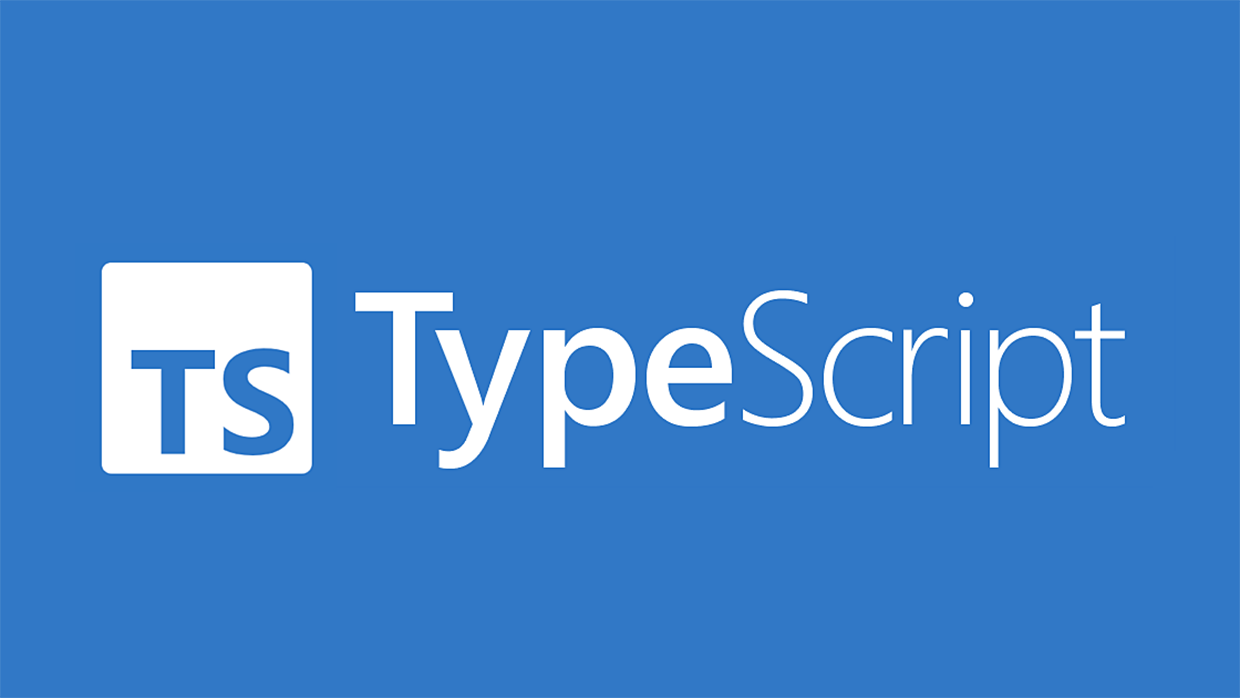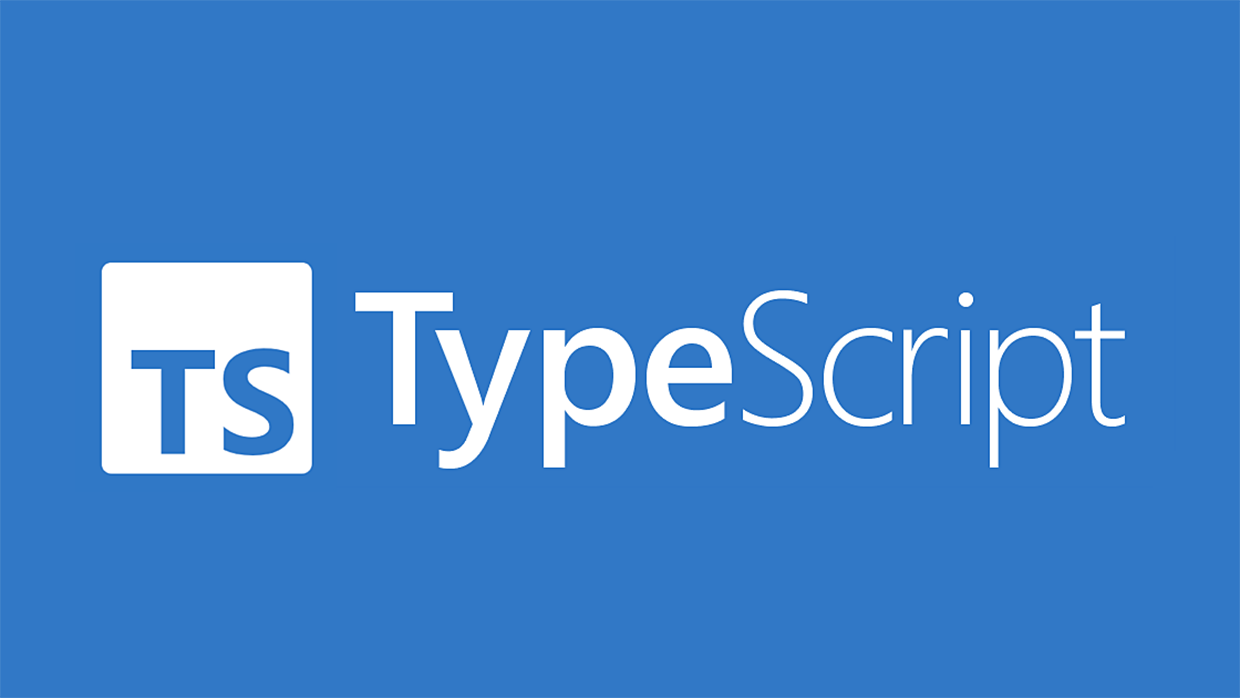
클래스 이름으로 해당 클래스의 인스턴스 생성
TypeScript에서 클래스 이름을 인자로 받아 해당 클래스의 인스턴스를 생성해 주는 코드입니다.
function create<T>(ClassName: { new(z: number): T }, i:number): T {
return new ClassName(i);
}
위의 함수를 사용하는 코드는 다음과 같습니다.
class CLZ {
i: number;
constructor(i: number) {
this.i = i;
}
}
const o = create(CLZ, 100);
console.log(o.i);
실행 결과는 100
어떤 함수의 반환값 타입 얻기
어떤 함수가 있을 때.. 그 함수의 반환값에 대한 타입을 얻기 위한 코드입니다.
function func(x: number): string {
return `value: ${x}`;
}
type K = ReturnType<typeof func>
위의 K 타입 별칭이 func 함수의 반환값에 대한 타입인데.. 결과는 string입니다.
배열 구성 요소의 타입 얻기
const MyArray = [
{ name: "Alice", age: 15 },
{ name: "Bob", age: 23 },
{ name: "Eve", age: 38 }
];
type Person = typeof MyArray[number];
사실 위의 코드 중 7번째의 number를 지정해 배열의 인덱스 값을 지정했는데, 이 곳에 어떤 숫자값이든 지정이 가능한데.. 이 부분이 애매모호해서 그냥 number로 지정하는 것으로 이해합니다. 여튼 위 코드에서 Person의 결과는 다음과 같습니다.
type Person = { age: number, name: string };
추론된 타입 얻기
TypeScript는 타입을 자동으로 추론하게 되는데 추론된 타입을 얻기 위해 infer를 사용합니다. 예를들어 배열을 구성하는 요소의 타입을 추론하고자 하는 예는 다음과 같습니다.
type Flatten<T> = T extends Array<infer E> ? E : T
type Str = Flatten<string[]> // Str의 값은 string 타입
type Num = Flatten<number> // Num의 값은 number 타입
// 위의 코드는 다음과 동일함 : type Flatten<T> = T extends unknown[] ? T[number] : T
다른 예로 어떤 함수의 결과값의 타입에 대해 추론이 가능하다면.. 추론된 타입을 얻는 예는 다음과 같습니다.
type GetReturnType<T> = T extends (...args: never[]) => infer R ? R : never
type R1 = GetReturnType<() => number> // R1 값은 number 타입
type R2 = GetReturnType<(x: string) => string> // R2 값은 string 타입
type R3 = GetReturnType<(a: boolean, b: boolean) => boolean[]> // R3 값은 boolean[] 타입
function func(x: number): string { return `value: ${x}`; }
type R4 = GetReturnType<typeof func> // R4 값은 string 타입
생성자의 인자를 필드화 시키기(Parameter Properties)
클래스의 필드를 정의하는 코드를 작성하는 것은 때로 지루한데, 특히나 생성자로 초기화할 값을 받아 필드들의 값을 설정할때 그렇습니다. TypeScript는 다음처럼 이러한 지루함을 줄여줍니다.
class Params {
constructor(
public readonly x: number,
protected y: number,
private z: number
) {}
}
const a = new Params(1,2,3) // x, y, z는 각각 1, 2, 3으로 설정됨
console.log(a.x)
console.log(a.y) // ERROR
console.log(a.z) // ERROR
a.x = 100 // ERROR
인덱스 프로퍼티
interface User {
name: string,
[grade: number]: string,
[key: string]: string,
}
const user: User = {
name: "Dip2K",
// [grade: number]: string로 인해 가능함
0: "A",
2: "B",
5: "C",
// [key: string]: string로 인해 가능함
asdf: "adsf",
axcv: "scvg",
}
console.log(user[2], user.asdf)
타입 도구 : Partial
Partial은 타입을 구성하는 항목 중 일부만으로 구성된 타입을 정의합니다. 아래의 코드를 이해한다면 TypeScript 프로그래머로써 중급 이상의 수준입니다.
interface Todo {
title: string;
description: string;
}
function updateTodo(todo: Todo, fieldsToUpdate: Partial<Todo>) {
return { ...todo, ...fieldsToUpdate };
}
const todo1 = {
title: "organize desk",
description: "clear clutter",
};
const todo2 = updateTodo(todo1, {
description: "throw out trash",
});
console.log(todo2)
todo2를 출력해보면 {title: ‘organize desk’, description: ‘throw out trash’} 입니다.
리터널 타입으로 변경하기
handleRequest의 두번째 인자는 “GET” | “POST” 타입이므로 아래의 코드에서 req.method는 이 유니온 타입을 충족시키지 못한다고 타입스크립트는 해석합니다. 이에 대한 해결책은 아래 주석으로 막아 놓은 코드 2가지입니다.
const req = { url: "https://example.com", method: "GET" }
// SOLUTION I : const req = { url: "https://example.com", method: "GET" } as const
// SOLUTION II : const req = { url: "https://example.com", method: "GET" as "GET"}
handleRequest(req.url, req.method)
function handleRequest(url: string, req: "GET" | "POST") {
// .
}
any
어떤 타입의 값이든 할당을 허용하는 타입으로 TypeScript의 타입 시스템을 무력화시키는 타입입니다. 부득이한 경우 사용하되 점진적으로 이 타입의 사용을 제거해 나가야 합니다.
아래의 코드는 모두 정상적으로 처리됩니다.
let a: any = 10
a = "Hello"
a.TEST()
let b: number = a
console.log(a, b)
unknown
어떤 타입의 값이든 할당을 허용하지만 타입이 지정된 다른 타입에 할당등과 같은 혼용시 unknwon 타입 변수의 타입을 as 키워드를 사용하여 명확히 명시해줘야 합니다.
let c: unknown = "Hello"
// [ERROR] c.length
if(typeof c === "string") {
c.length
}
c = 10
let d: number = c as number
never
어떤 타입의 값도 할당되는 것을 허용하지 않는 타입입니다.
let e: never
// [ERROR] let f: never = 10
활용예로 2가지를 살펴볼 수 있는데, 첫번째는 실행될 수 없는 함수에 대한 반환값을 지정할때로 다음 코드와 같습니다.
const foo = (name: string): never => {
throw new Error("Not Implemented")
}
또 하나는 generic 타입으로 지정되는 타입의 사용을 막기 위한 용도입니다.
type NotString<T> = T extends string ? never : T
// [ERROR] let f: NotString<string> = "Hello"
let g: NotString<boolean> = true
변경할 수 없는 배열 타입 만들기
배열의 구성 값들을 변경하거나 삭제할 수 없도록 하기 위한 코드입니다.
const a = [1, 2, 3]
a.push(4)
const b: readonly number[] = [1, 2 ,3]
b.push(4) // ERROR